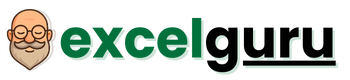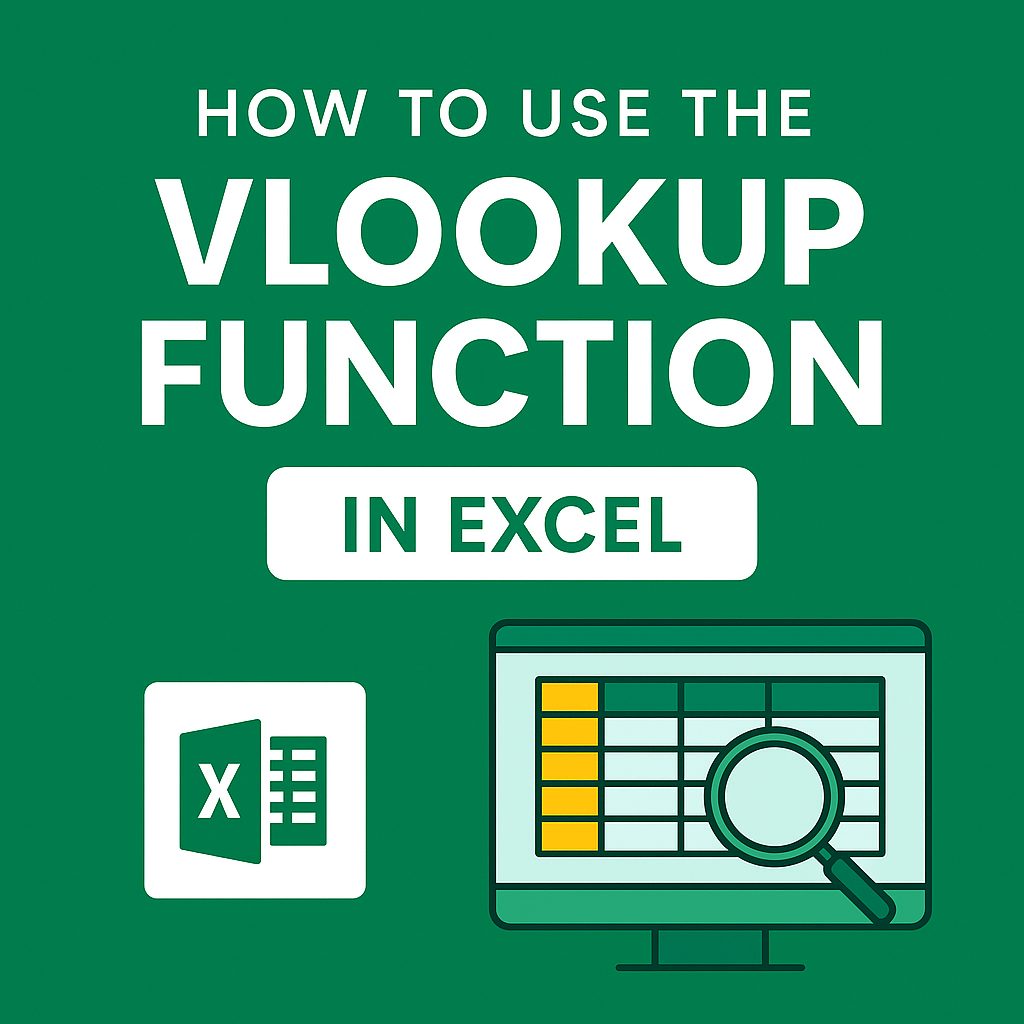The VLOOKUP function in Excel is a powerful tool that allows users to search for specific information within a dataset. Whether you’re managing employee records, inventory lists, or sales data, understanding how to effectively use VLOOKUP can significantly enhance your data analysis capabilities.
What is VLOOKUP?
VLOOKUP, short for “Vertical Lookup,” searches for a value in the first column of a table and returns a value in the same row from a specified column. It’s particularly useful when dealing with large datasets where manual searching would be inefficient.(Reddit)
VLOOKUP Syntax
The syntax for the VLOOKUP function is as follows:(Lifewire)
=VLOOKUP(lookup_value, table_array, col_index_num, [range_lookup])
- lookup_value: The value you want to search for.
- table_array: The range of cells that contains the data.
- col_index_num: The column number in the table_array from which to retrieve the value.
- [range_lookup]: Optional. Use FALSE for an exact match or TRUE for an approximate match.(Microsoft Support, How To Excel, Excel Easy)
How to Use VLOOKUP in Excel
Step-by-Step Guide
- Prepare Your Data: Ensure your data is organized with the lookup column on the left.
- Enter the VLOOKUP Formula: Click on the cell where you want the result to appear and type the VLOOKUP formula.
- Specify the Arguments: Input the appropriate values for lookup_value, table_array, col_index_num, and range_lookup.
- Press Enter: Execute the function to retrieve the desired information.(Simplilearn.com, Microsoft Support, Lifewire)
Example
Suppose you have a table with employee IDs and names, and you want to find the name corresponding to a specific ID:
=VLOOKUP(102, A2:B10, 2, FALSE)
This formula searches for the employee ID “102” in the range A2
and returns the corresponding name from the second column.(Ablebits)
Practical Examples of VLOOKUP
- Finding an Employee’s Department
If you have a list of employees with their departments, you can use VLOOKUP to find an employee’s department based on their name:
=VLOOKUP("John Doe", A2:C10, 3, FALSE)
- Retrieving Product Prices
To find the price of a product based on its ID:(W3Schools)
=VLOOKUP(2001, A2:D20, 4, FALSE)
- Using Approximate Match
When dealing with grade thresholds or tax brackets, an approximate match is useful:(Lifewire)
=VLOOKUP(85, A2:B5, 2, TRUE)
This formula finds the closest match less than or equal to 85 in the first column of A2.(Excel Easy)
Common Errors and Troubleshooting
- #N/A Error: Occurs when the lookup_value is not found. Ensure the value exists in the first column of your table_array.
- #REF! Error: Happens when col_index_num is greater than the number of columns in table_array.
- #VALUE! Error: Indicates that the col_index_num is less than 1.(Microsoft Support)
Tips for Using VLOOKUP Effectively
- Sort Data When Using Approximate Match: If range_lookup is TRUE, ensure the first column of table_array is sorted in ascending order.
- Use Absolute References: When copying formulas, use absolute references (e.g., $A$2:$B$10) to prevent changes in the table_array range.
- Combine with Other Functions: Enhance VLOOKUP by combining it with functions like IFERROR to handle errors gracefully.(Exceljet)
Alternatives to VLOOKUP
While VLOOKUP is powerful, it has limitations, such as only searching to the right. Alternatives include:(Exceljet)
- INDEX and MATCH: Offers more flexibility, allowing searches to the left and handling dynamic column references.
- XLOOKUP: A newer function in Excel that replaces VLOOKUP, offering enhanced capabilities and simpler syntax.
Conclusion
Mastering the VLOOKUP function in Excel can significantly streamline your data analysis tasks. By understanding its syntax, practical applications, and potential pitfalls, you can leverage VLOOKUP to make your data work more efficiently for you.(Lifewire)
For a visual demonstration of VLOOKUP in action, check out the following tutorial: